Help
Searching
There are two ways of searching this website: the "Simple Search" box in the header of every page, and the "Advanced Search" page.
Using the Simple Search box
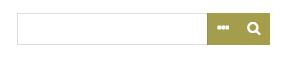
For most researchers, using the Simple Search box is the easiest method. Simply type your search terms into the search box and press "enter" on your keyboard or click on the magnifying glass icon. The search box defaults to a basic "keyword" search.
More advanced search functions are also possible from the Simple Search box by clicking the button to the immediate left of the box. This opens a drop-down menu from which the following types of queries can be chosen:
- Keyword (default): similar to Google Search, a keyword search returns results ordered by relevance. Searching on "ancient warfare" will prioritize records that contain the full string "ancient warfare", but will also include records that contain the individual words "ancient" or "warfare".
- Boolean: allows greater fine-tuning than keyword search but does not return results by relevance. Do this by using certain characters at the beginning or end of words in the search string. Some examples:
- +: a leading plus sign indicates that this word must be present in each row that is returned.
- -: a leading minus sign indicates that this word must not be present in any of the rows that are returned.
- *: an appended asterisk serves as the truncation (or wildcard) operator. Words match if they begin with the word preceding the * operator.
- ": a phrase that is enclosed within double quote characters matches only rows that contain the phrase literally, as it was typed.
- More special characters and further information about boolean search can be found on the MySQL website.
- Exact match: returns records that contain at least one match to the order of words entered, like "Civil War". Use this search type if you need to search short words, like "war", and the keyword/boolean searches do not produce results.
Using the Advanced Search page
To reach the Advanced Serach page, choose "Search Items" from the "Browse Items" menu or choose "Advanced Search" from the Simple Search drop-down menu. From this page you can search by a wide range of criteria, such as searching by specific fields or searching only certain types of materials.
Accessing "In-house Use Only" Resources
While we are constanty working on making more and more materials available online, many items are still available only to researchers at our facility. Time, equipment, copyright restrictions, and privacy considerations prevent us from making everything digital. If you find materials that interest you that are marked "in-house use only" you have two options:
Whichever option you choose, there are a few pieces of information that you should take from the record:
- If the item is a library item, such as a published book or video, there should be a "Copies and Location" table listing the "Shelf Location," "Call Number," and "Identifier." Please write down all three pieces of information.

- If you are looking at a finding aid which includes a "Content List," please write down the "Box/Folder" numbers and "Identifiers" for the folders you are interested in.
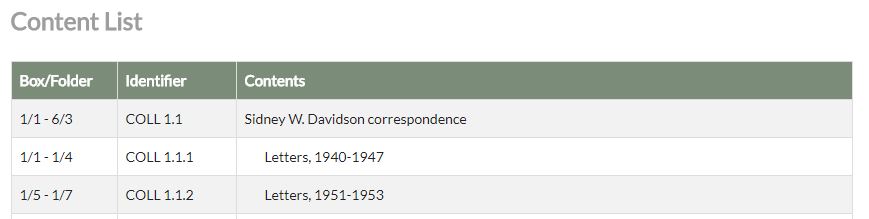
- Some item records may include an "Identifier" only. If this is the case, this all you need to supply us with.
